How to add your team
- After creating the team, you click on the “>” as seen below, and you can start inviting your team members.
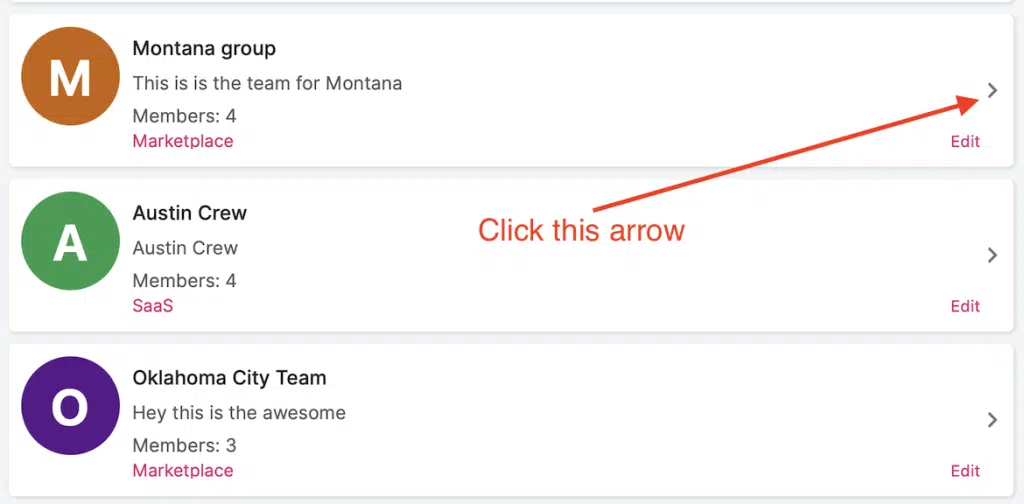
- Start adding a team member and setting permission** based on the access. Enter their email and select their permission type.
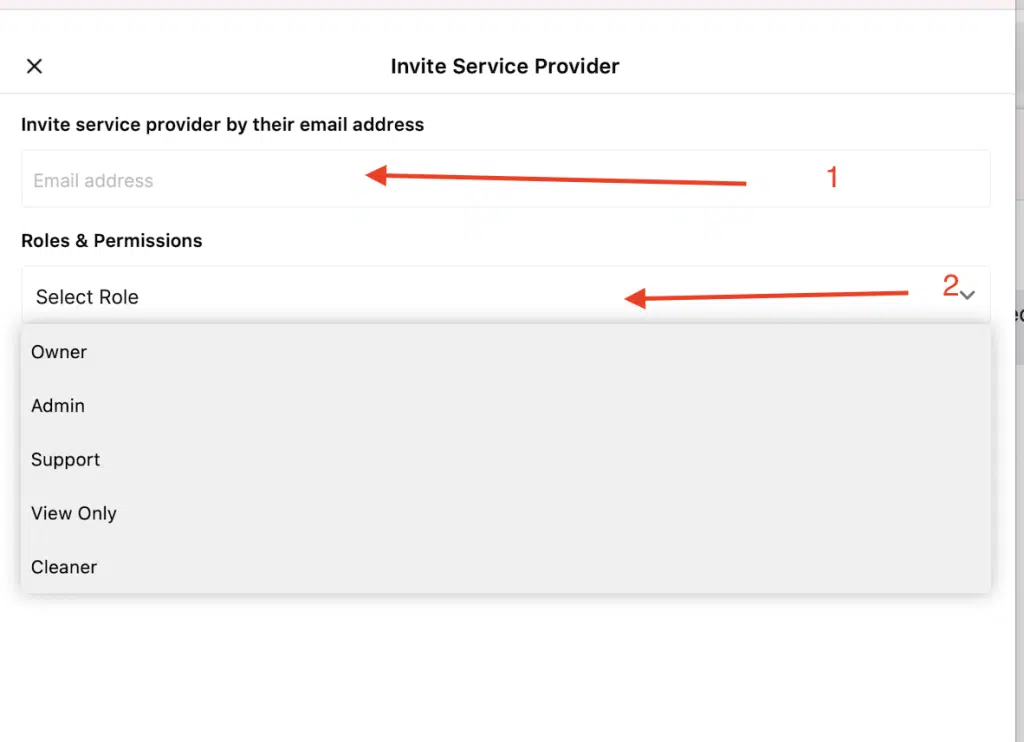
- The team will receive an email to accept before accessing your account.
* Marketplace is when you want to use Cleanster’s verified cleaners, and SaaS is if you want to bring your own cleaners
** Permissions are broken down as follows :
1. Owner: This user has the ability to do everything as the primary user and can also delete other owners
2. Admin: Admin can do everything as the owner except delete another owner
3. Support: Support can do everything as the admin but is restricted to non-transactional activities such as payment.
4. View only: These are users only allowed to view activities of the account
5. Cleaner: This is for inviting your own cleaners
