How to create a checklist from scratch
A checklist is a powerful tool for creating your requirements on Cleanster.com
Here are the steps to Create a Checklist
1. Click on the checklist icon on as seen below
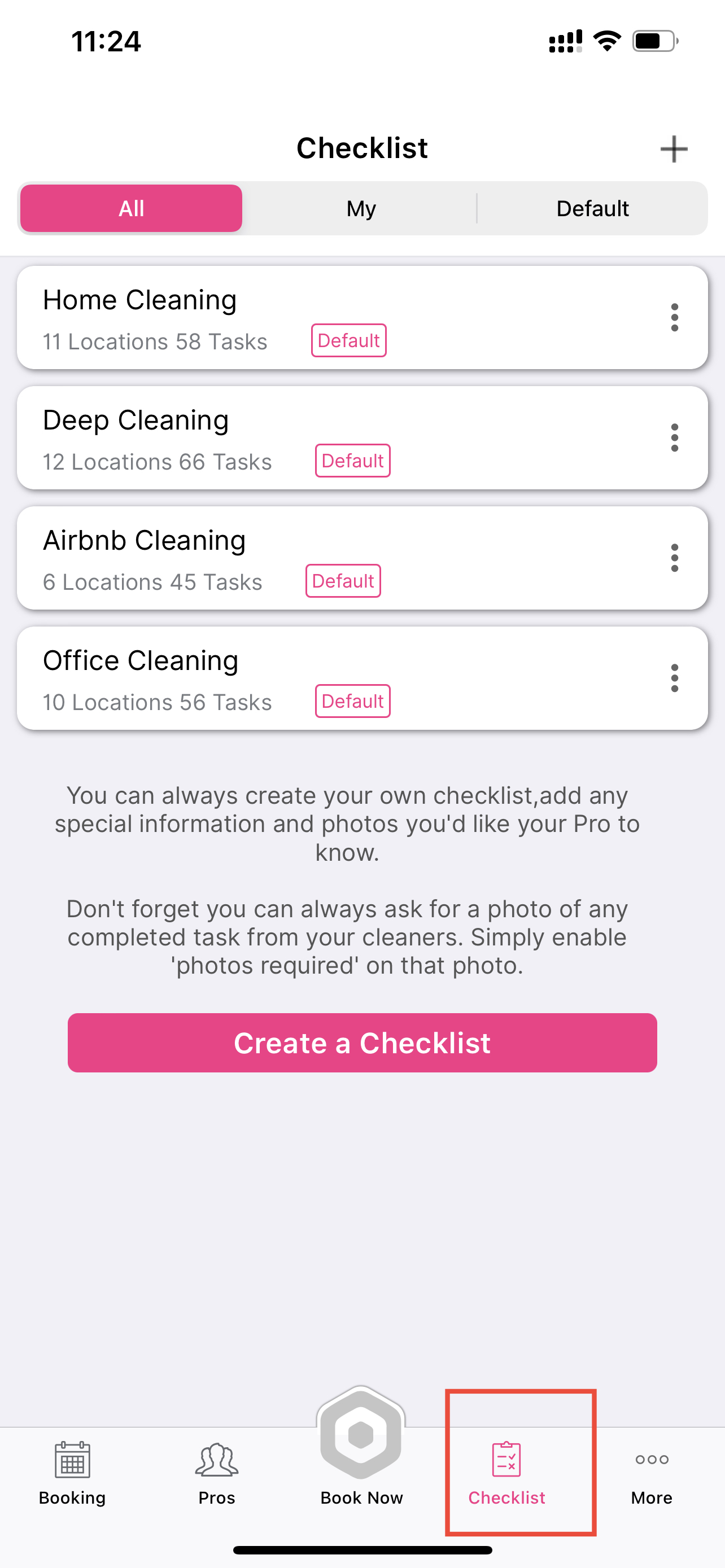
2. Click on the button ” Create a Checklist” or the “+” at the top right
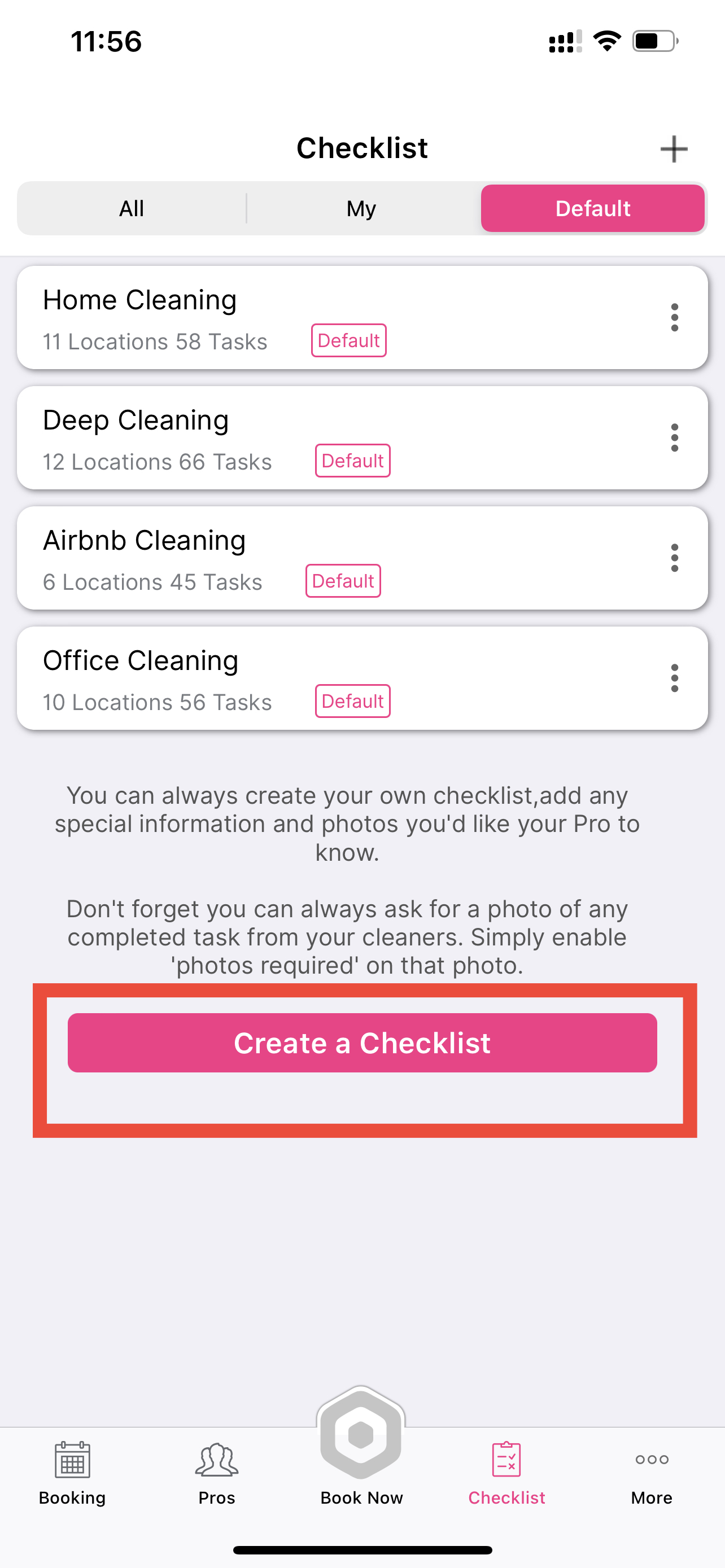
3. Give your checklist a name. ex. ” Awesome Checklist”
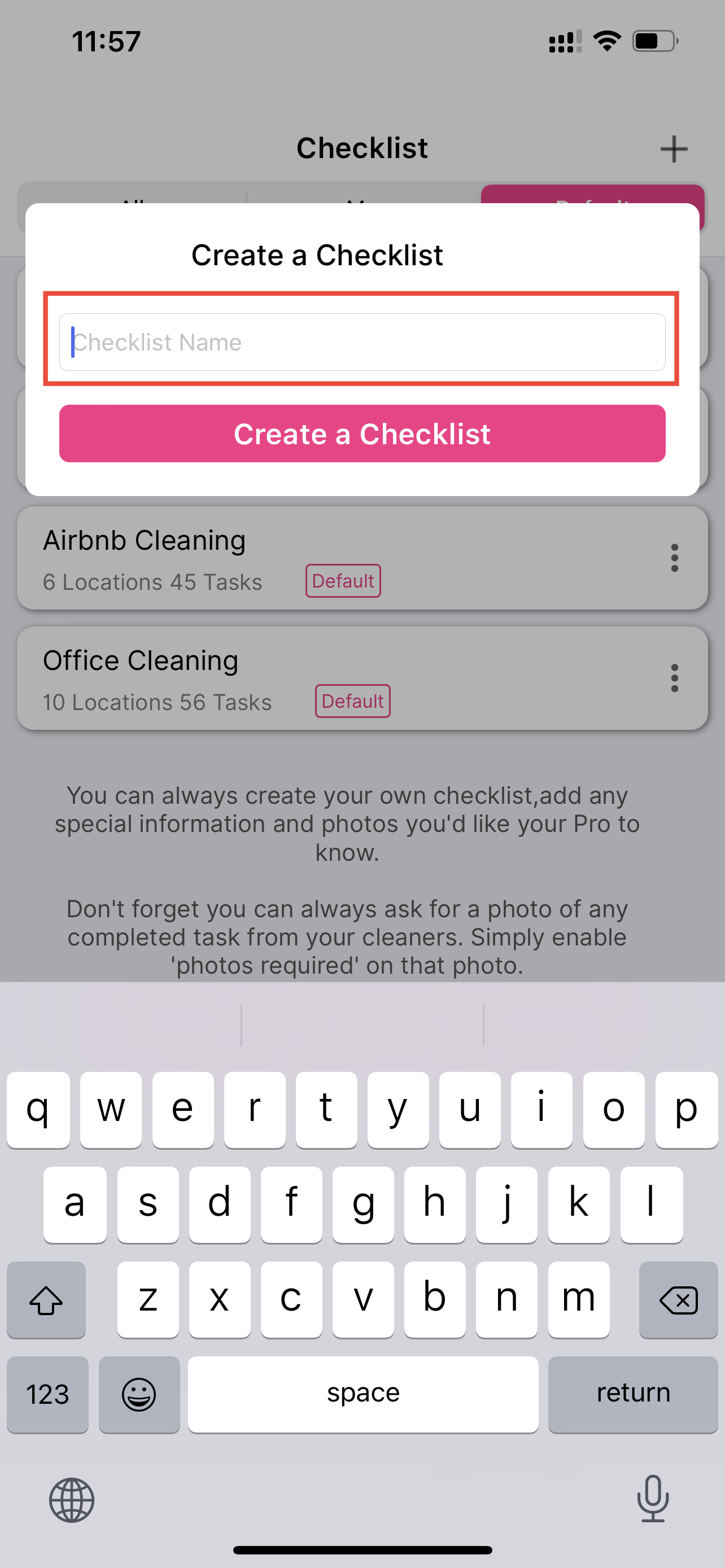
4. The checklist title will be created. Click on the checklist name you created
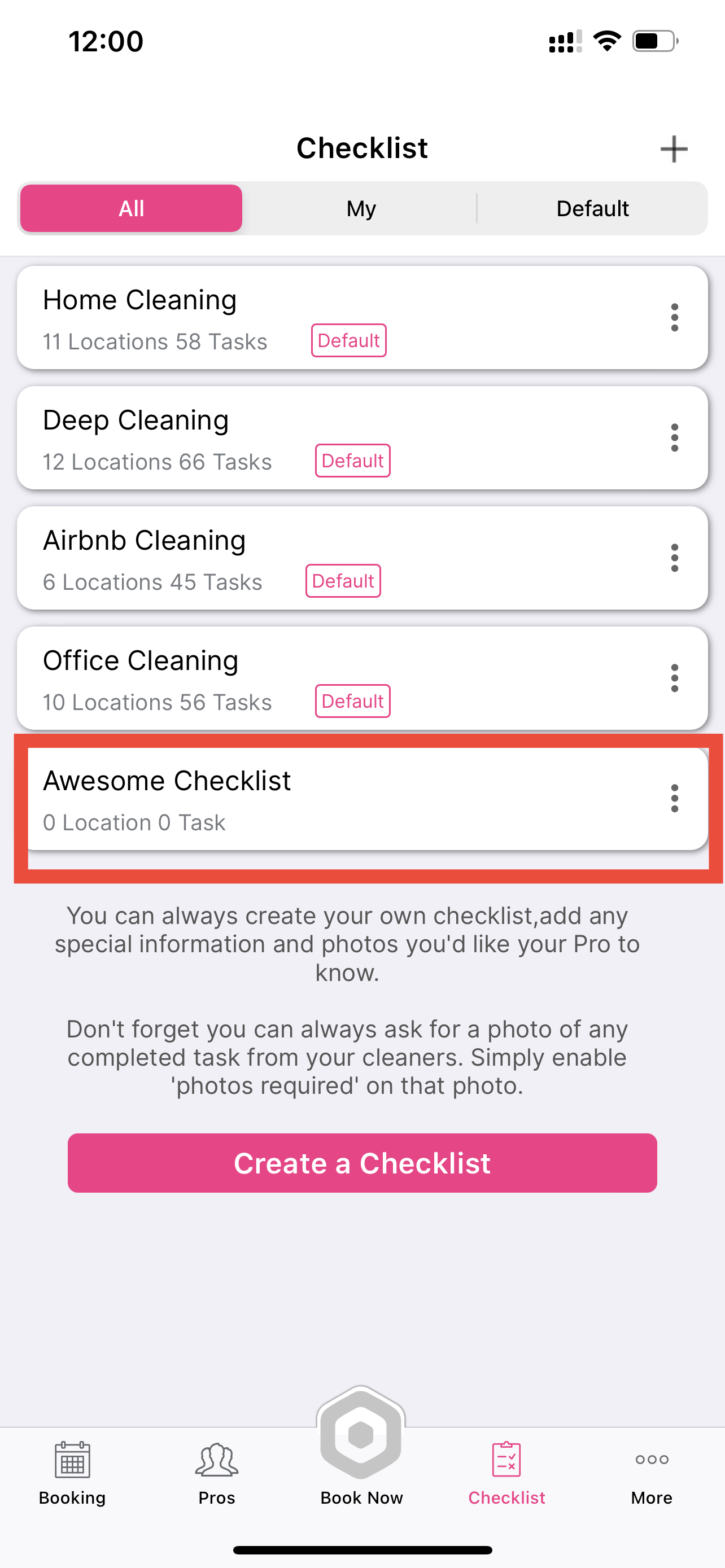
5. Click on the ” +” at the top right to add a rooms , bathroom or other room names.
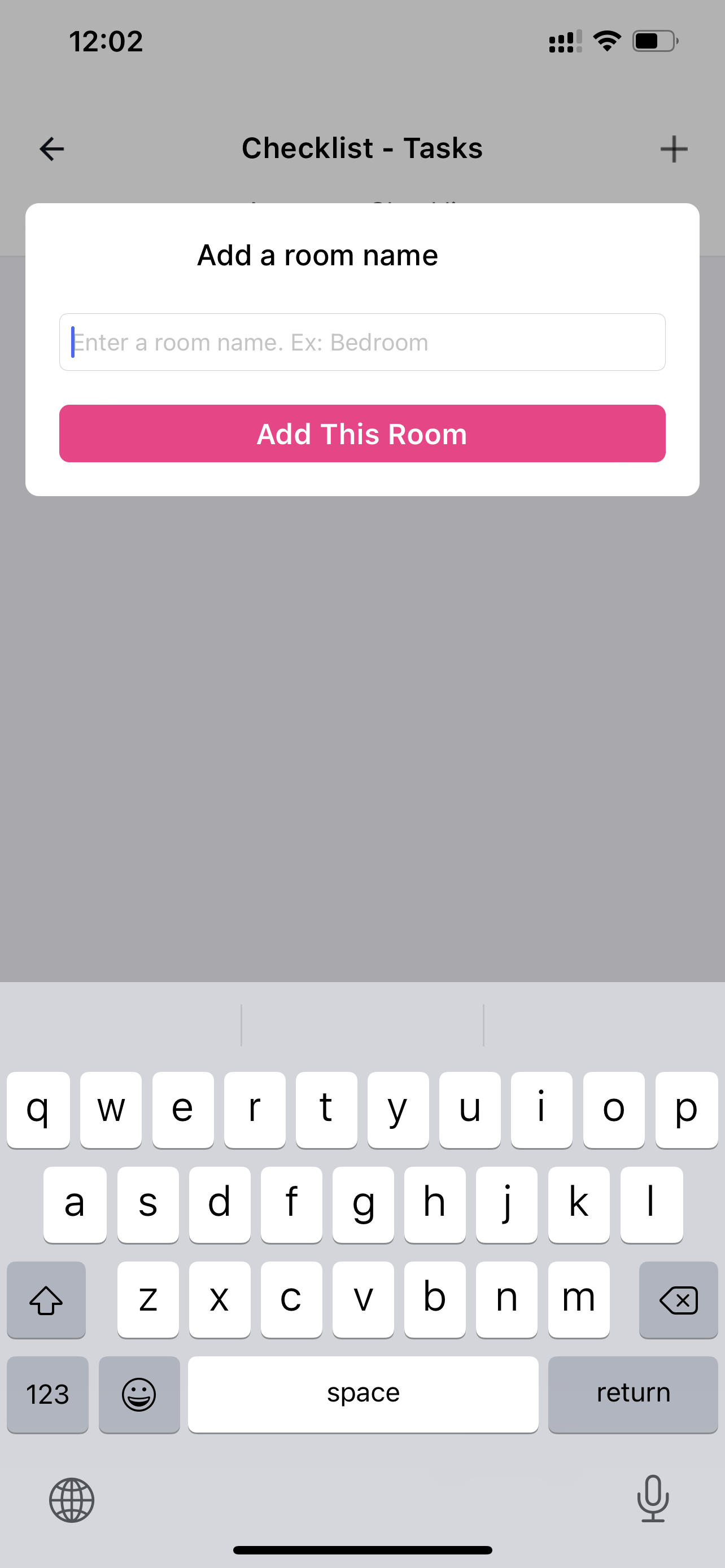
6. Now start adding each task by the rooms you created
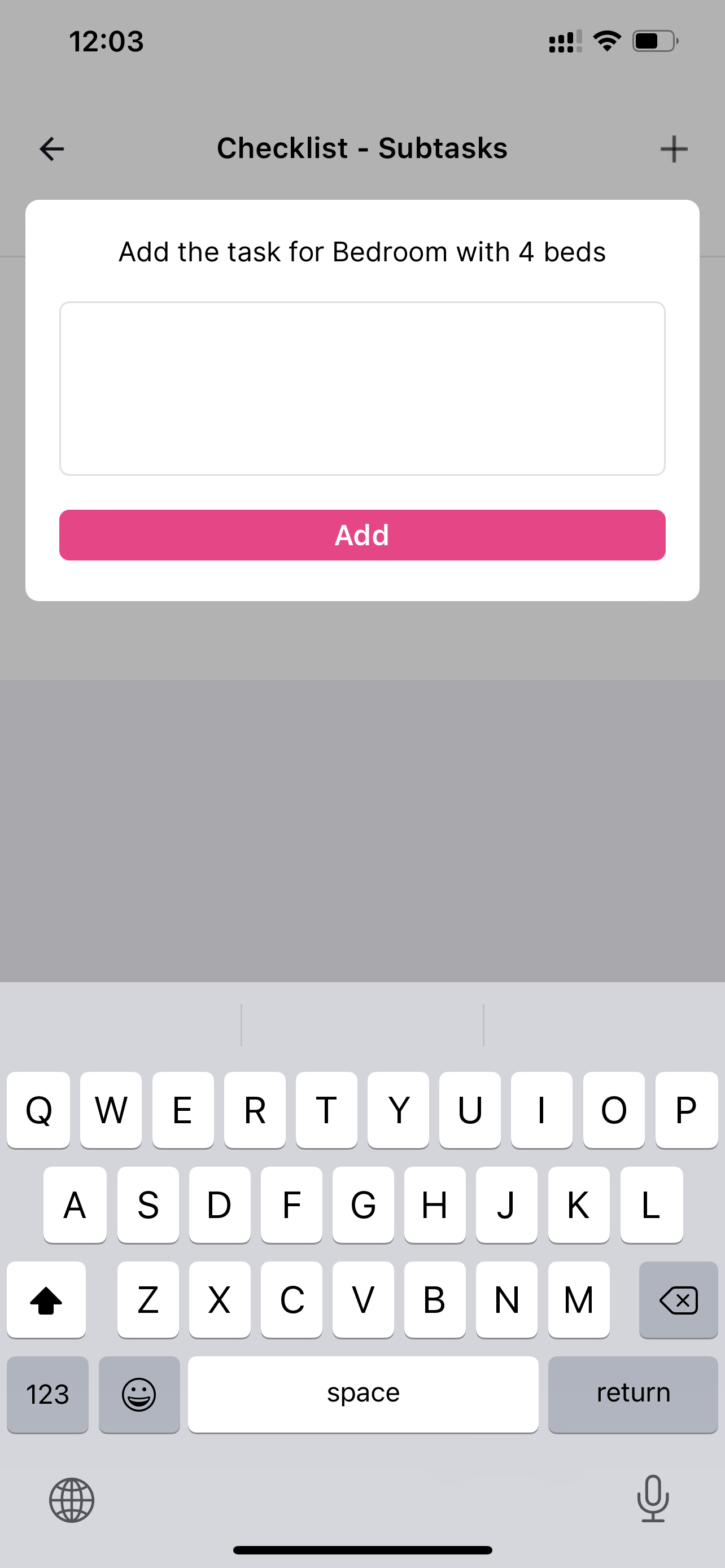
7. You can toggle if you require photos from your cleaner
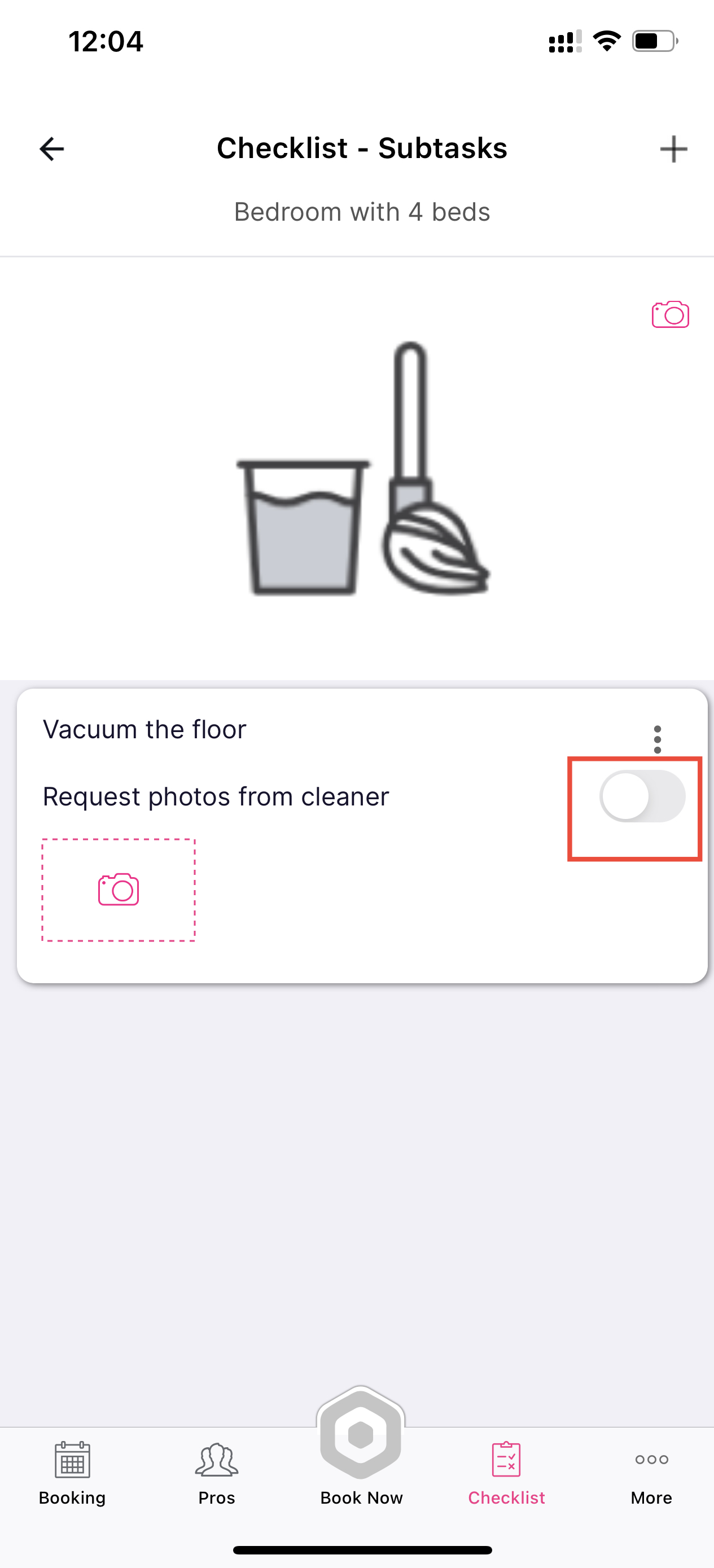
8. If you made a mistake you can click on the 3 dots to edit, duplicate or delete
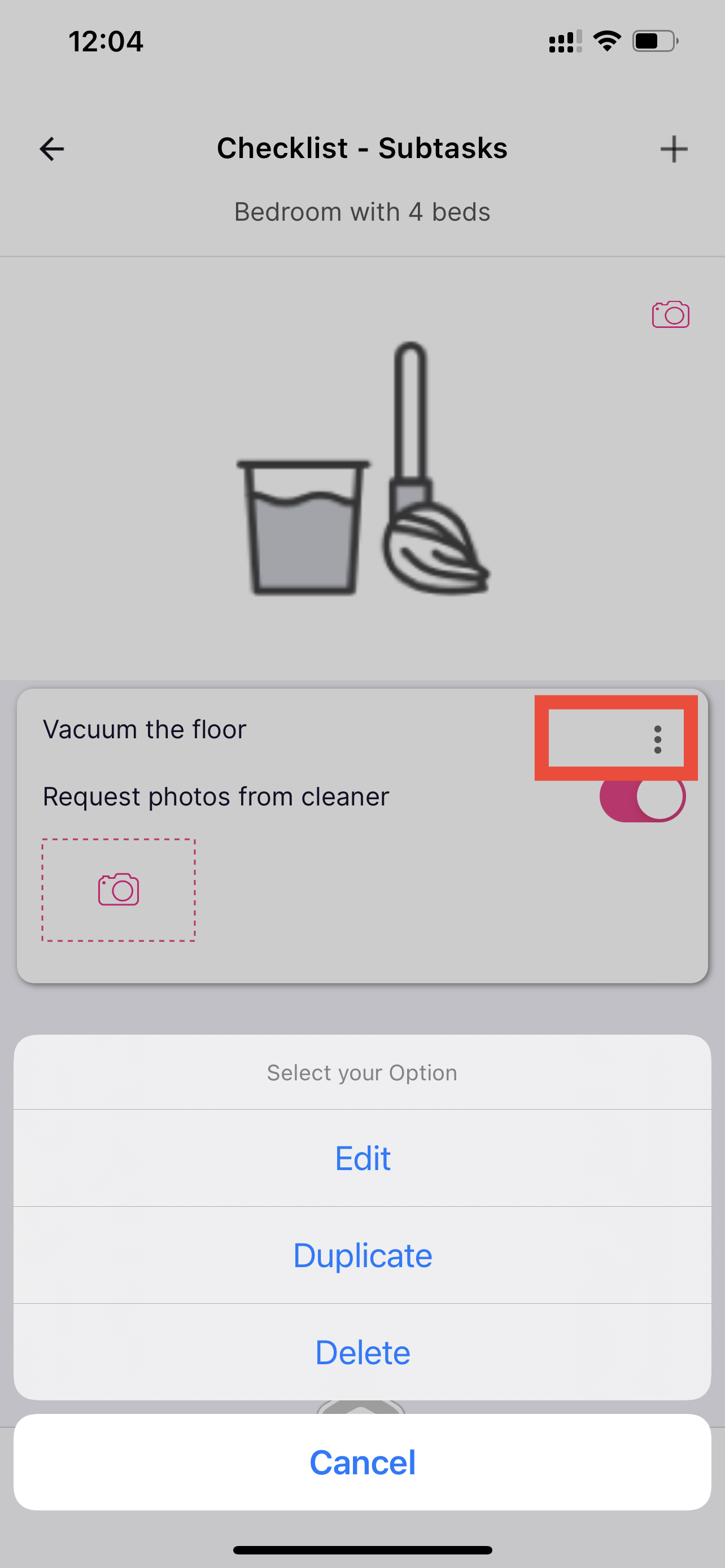
All done. Enjoy creating your own checklist or choose how to modify checklist
