チェックリストを最初から作成する方法
チェックリストは、Cleanster.com で要件を作成するための強力なツールです。
チェックリストを作成する手順は次のとおりです
1. 以下に示すように、チェックリスト アイコンをクリックします。
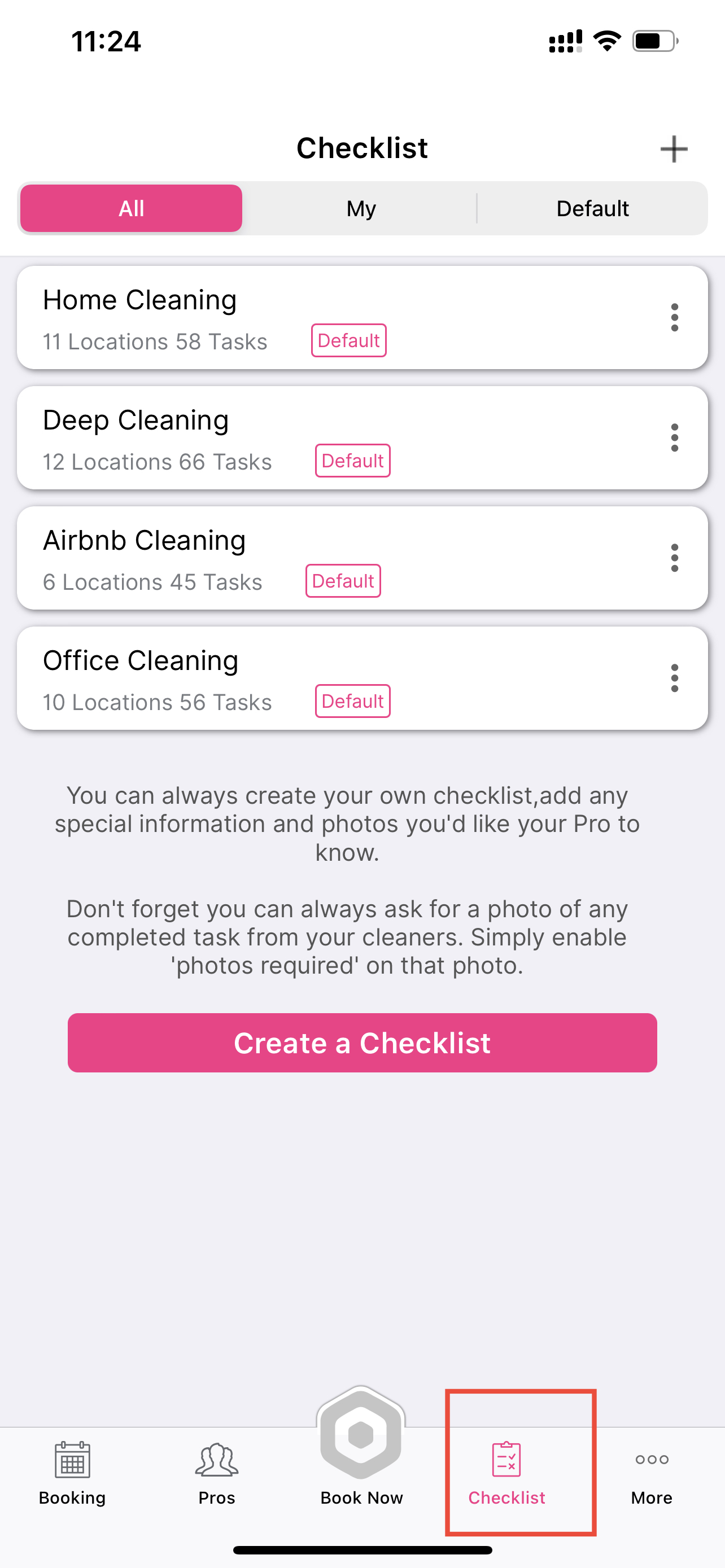
2.「」ボタンをクリックします。 チェックリストを作成する" または "+右上の「」
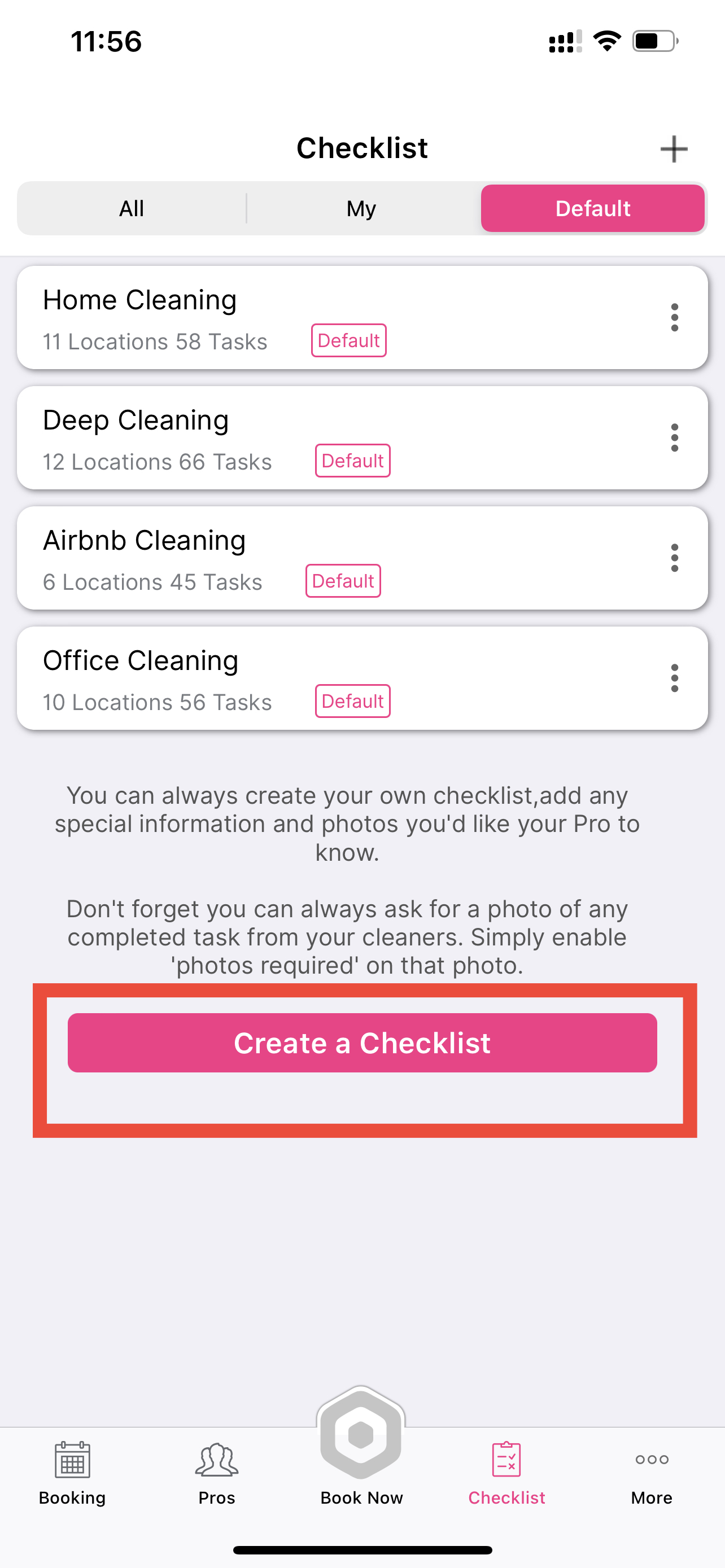
3. チェックリストに名前を付けます。元。 」 素晴らしいチェックリスト”
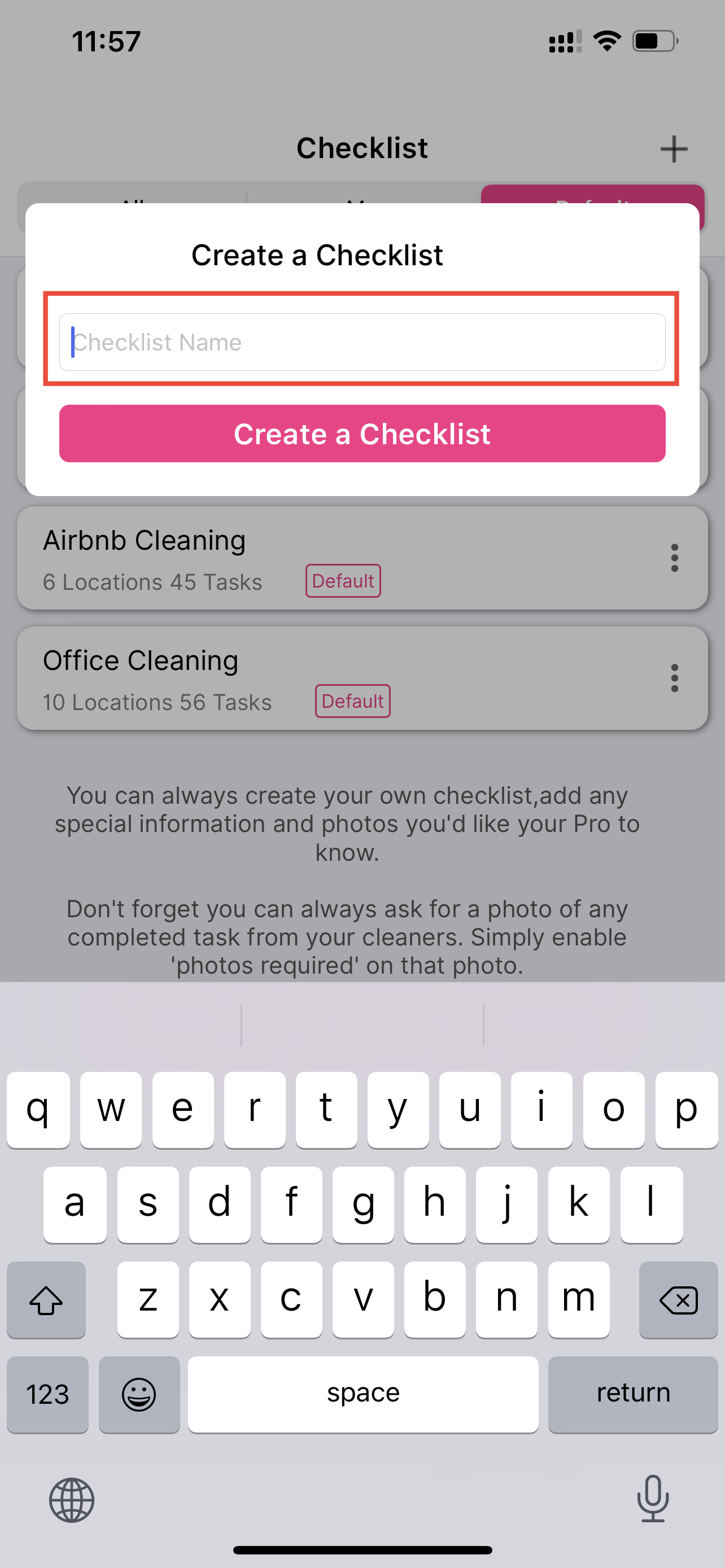
4. チェックリストのタイトルが作成されます。作成したチェックリスト名をクリックします
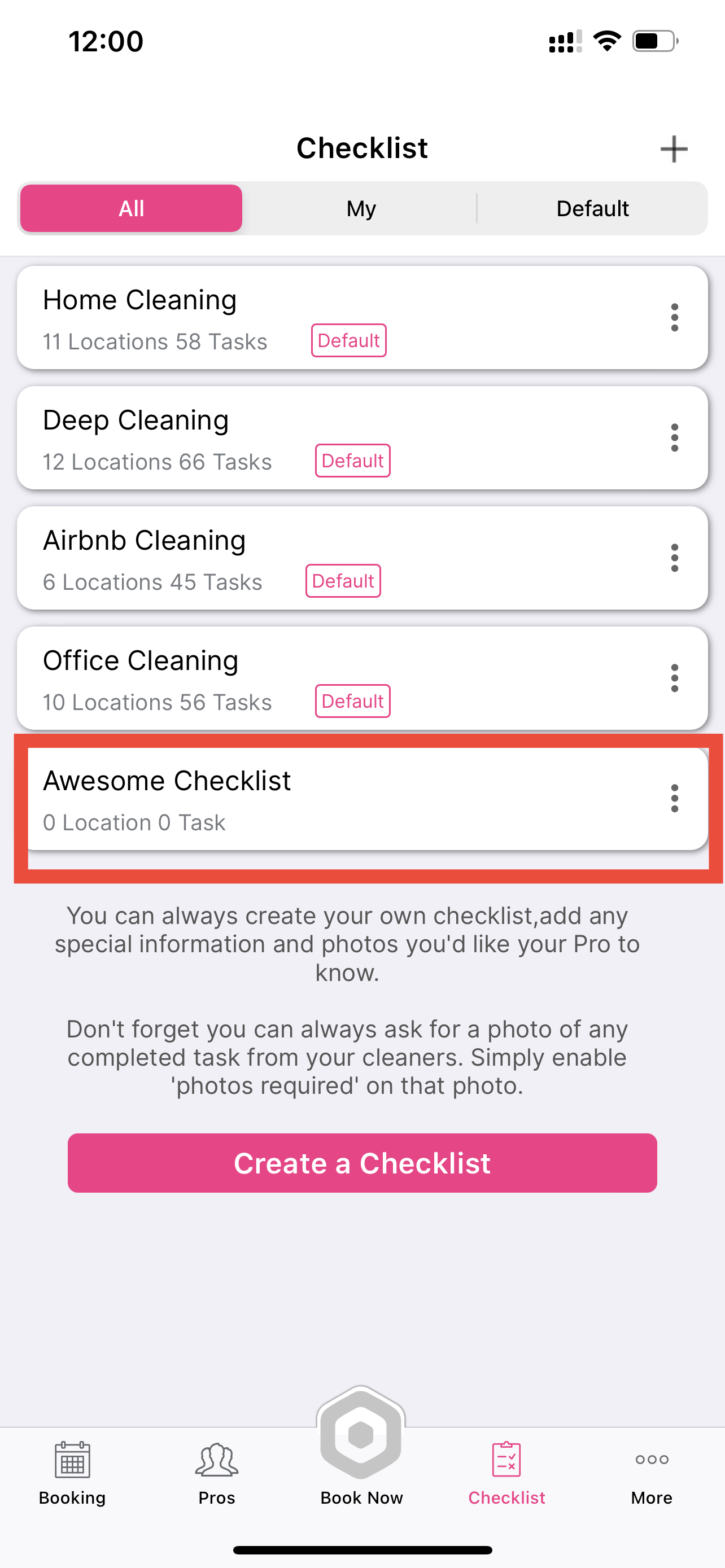
5.「」をクリックします。 +右上の「」をクリックして、部屋、バスルーム、またはその他の部屋の名前を追加します。
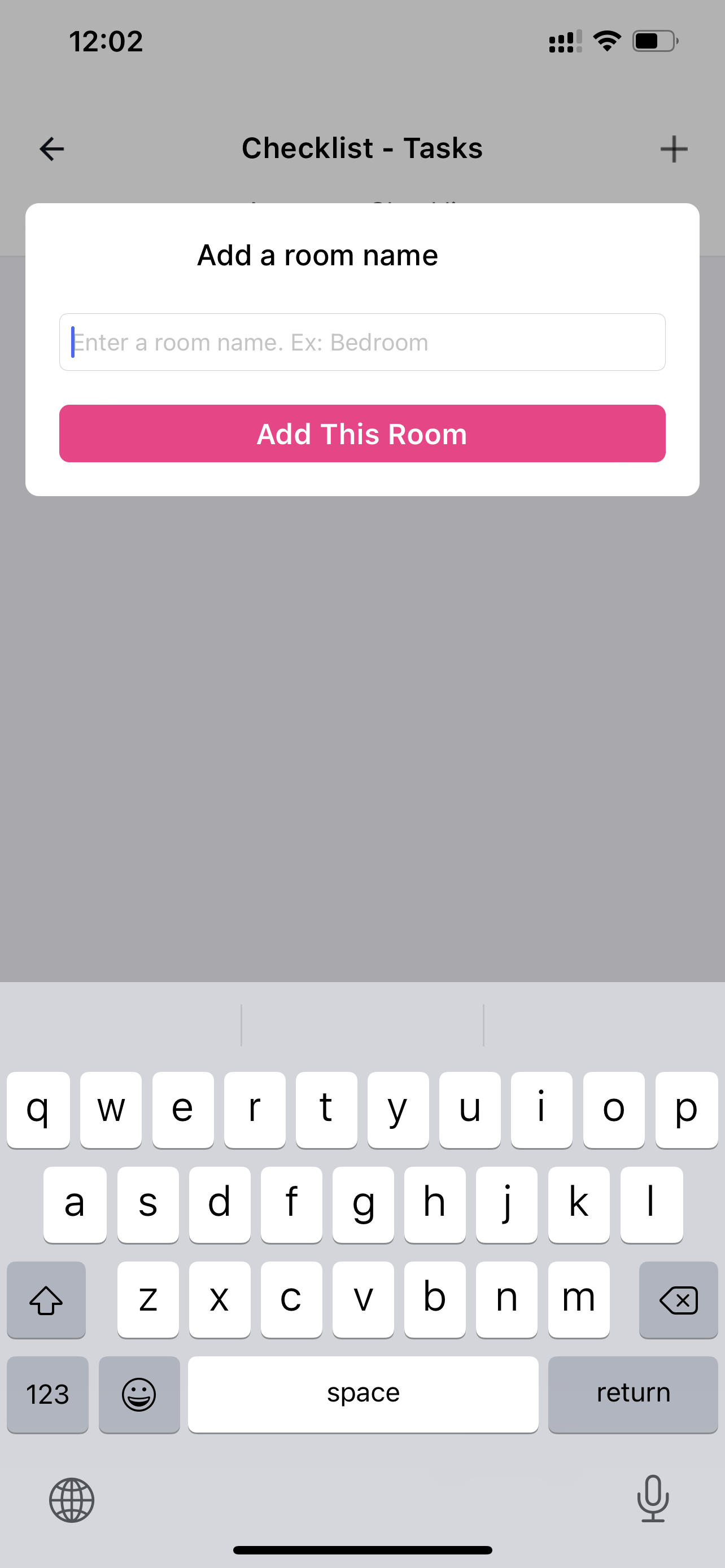
6.作成したルームごとに各タスクの追加を開始します
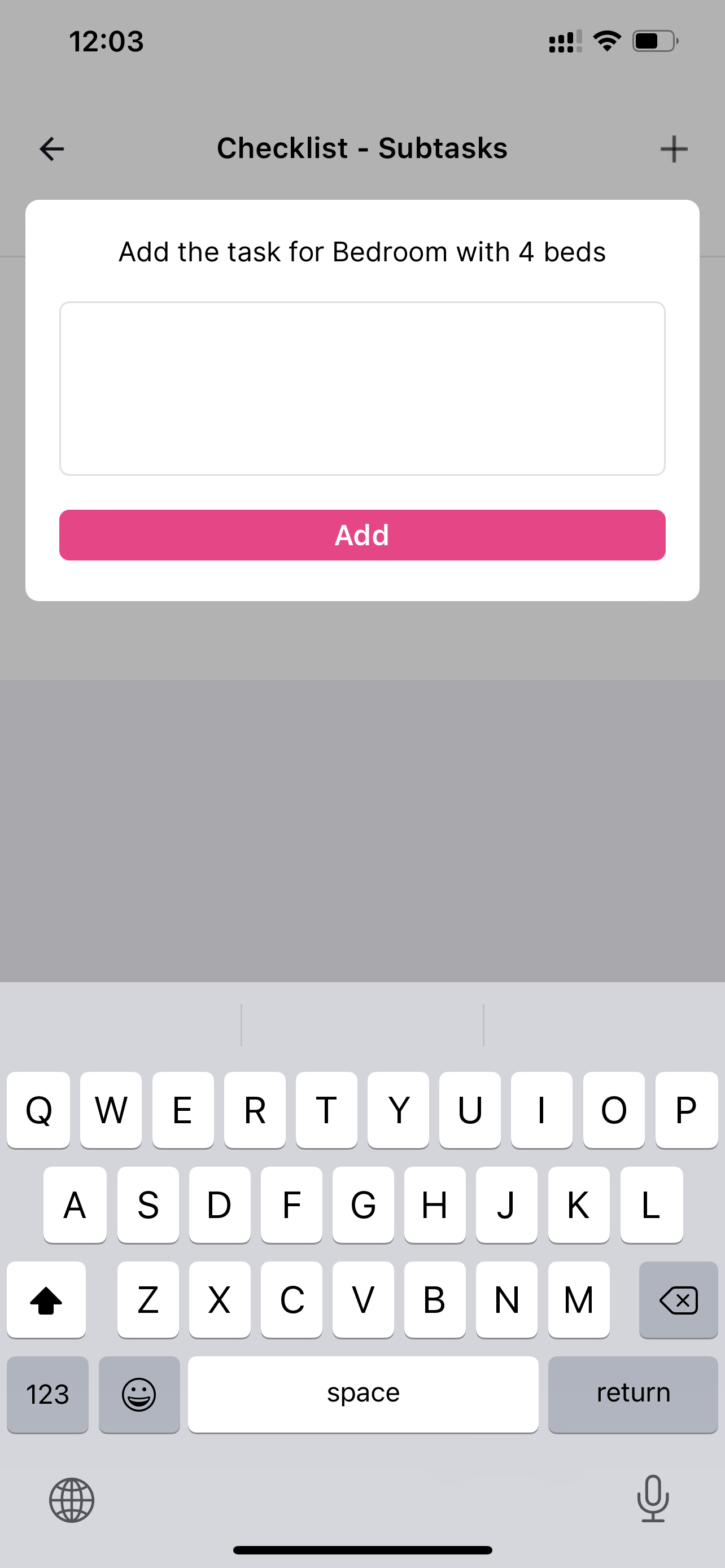
7. クリーナーからの写真が必要かどうかを切り替えることができます
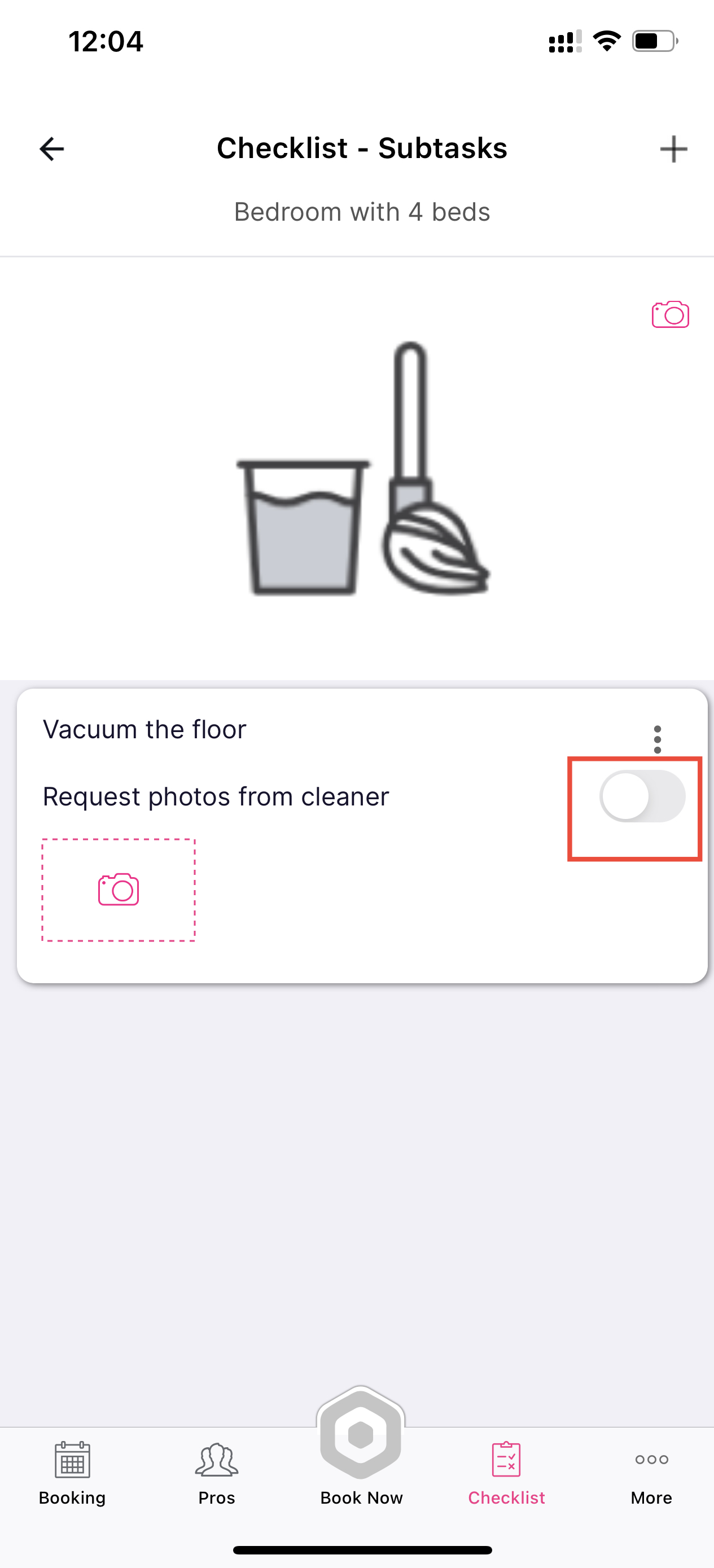
8. 間違った場合は、3 つの点をクリックして、 編集、複製、または削除
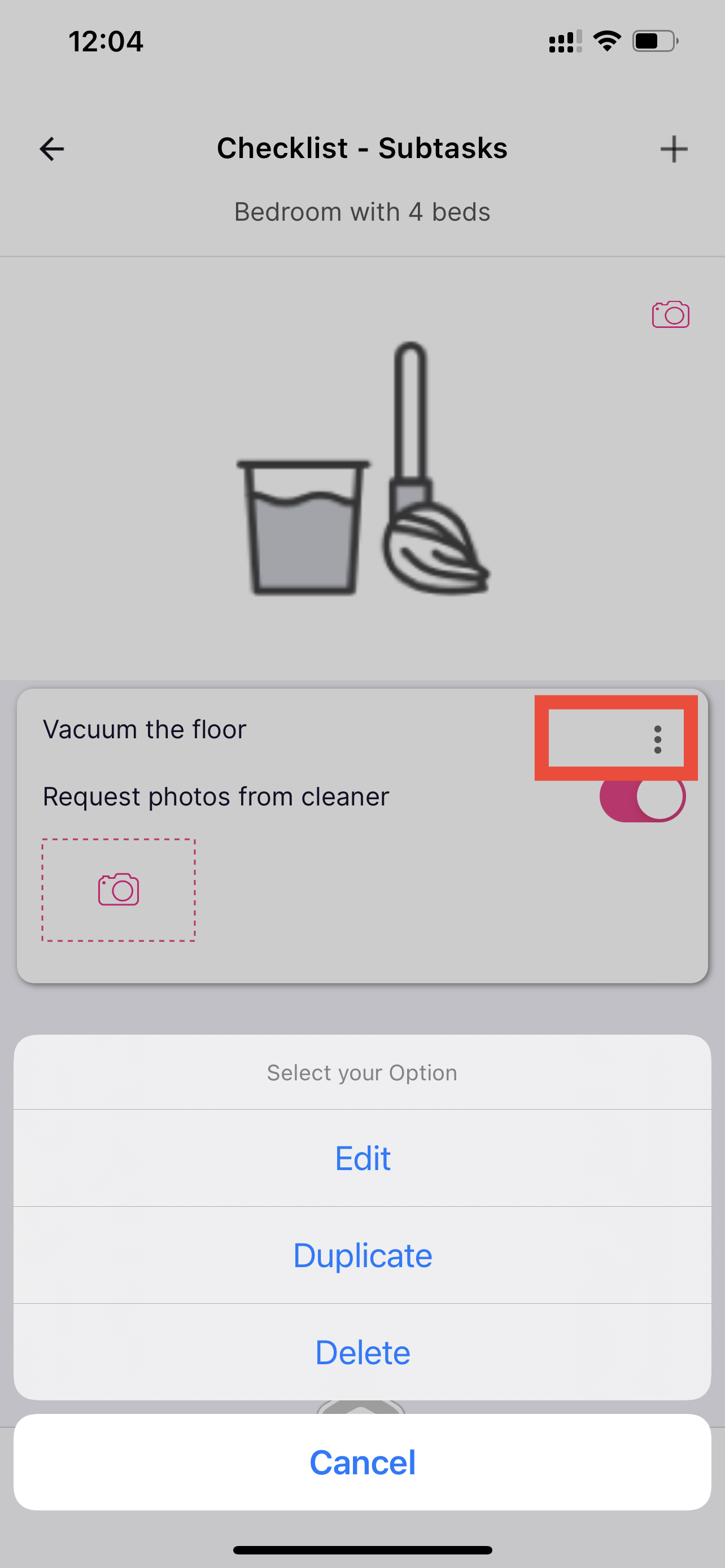
すべて完了。自分だけのチェックリストを作成して楽しんだり、 チェックリストの変更方法を選択する
